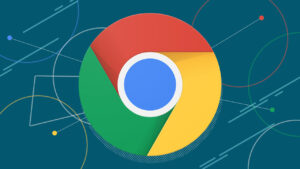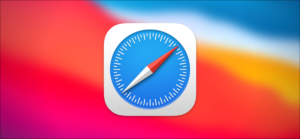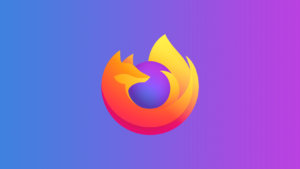To Secure Your Privacy in Browsers, Make the Following Changes as Soon as Possible!
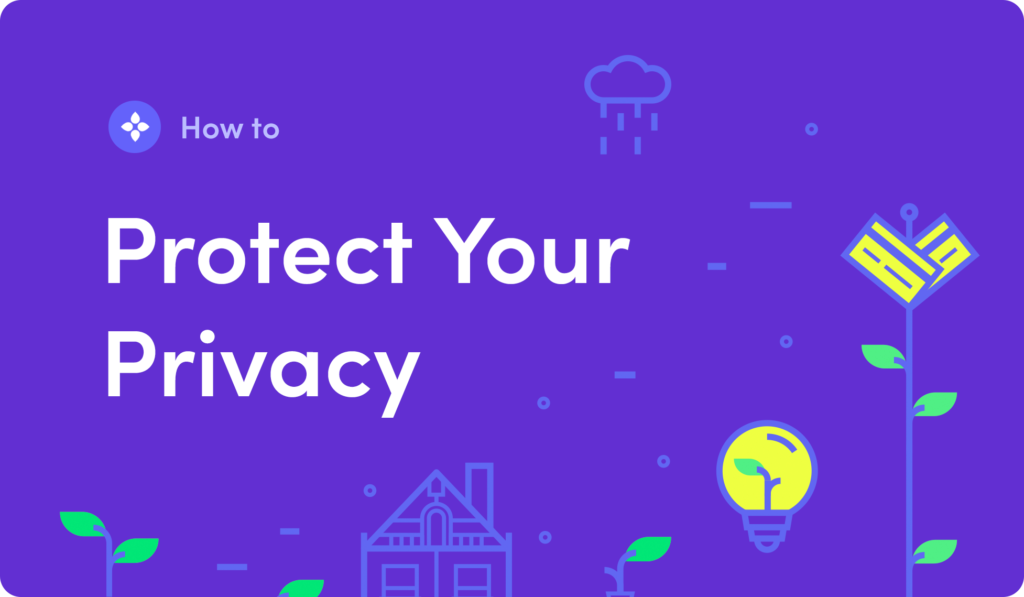
Browser makers are increasingly making privacy a priority, but they may not go as far as you desire in combating omnipresent ad business trackers on the web. Here’s how to make your privacy settings more secure so you can avoid being tracked online.
It simply takes 5 minutes to strengthen your online privacy. Now is the time to make these changes to your browser.
Change Your Chrome Browser’s Privacy Settings
Choose Extensions on the left side of the Chrome Web Store and enter the name of the addon you’re searching for into the search bar. Select Add to Chrome once you’ve found the right extension in the search results. A dialogue box will appear, outlining the browser permissions the addon will have. To install the extension to your browser, press Add extension.
In case you change your decision, open Chrome and select the three-dot More menu on the right to manage or remove your extensions. Then choose More Tools, followed by Extensions. You may also learn more about the extension by clicking Details from this page.
Once you get started, consider the following four extensions: Cookie Autodelete, uBlock Origins, Privacy Badger, and HTTPS Anywhere are the tools available.
You may also disable third-party cookies in Chrome by going to the three-dot menu then choosing Settings, then sliding down to the Privacy and Security section, and choosing Cookies and other site data. Choose Block third-party cookies from this menu.
Changing the Privacy Settings in the Safari Browser
Launch Safari and go to Preferences, and after that Privacy to see if blocking is enabled. It’s a good idea to check the box next to Prevent cross-site tracking. You can also erase your cookies manually while you’re there. To view which websites have set trackers and cookies in the browser, go to Manage Website Data. Eliminate any individual trackers you want to get rid of by clicking Remove next to them or remove the entire list by selecting Remove All at the bottom of your screen.
Cookies can be beneficial rather than intrusive, but you can disable them entirely for greater privacy — including first cookies from the website publisher and third-party cookies from third parties such as marketers. Click the box next to Block all cookies to do so.
Changing the Privacy Settings in the Firefox Browser
Choose Preferences from the main menu of Firefox, or from the three-line menu on the right side of the toolbar. Choose Privacy & Security when the Preferences box appears. You’ll have three options to pick from here: Standard, Strict, and Custom. Tracking inside private windows, third-party tracking cookies, and crypto miners are all blocked by default in Firefox. Rigorous mode bans everything blocked in Standard mode, plus fingerprints and trackers in all windows, although it may disrupt a few websites. Custom is worth investigating if you want to fine-tune how trackers are prevented.
After you’ve chosen your level of privacy, choose the Reload All Tabs option to implement your updated tracking settings.
Change the Privacy Settings in the Edge Browser
On the Tracker prevention panel of Microsoft’s Edge browser, there are some simpler privacy and tracker blocking choices. Click Settings from the three-dot menu symbol in the top right corner of Edge. Choose Privacy and services from the left-hand option that appears.