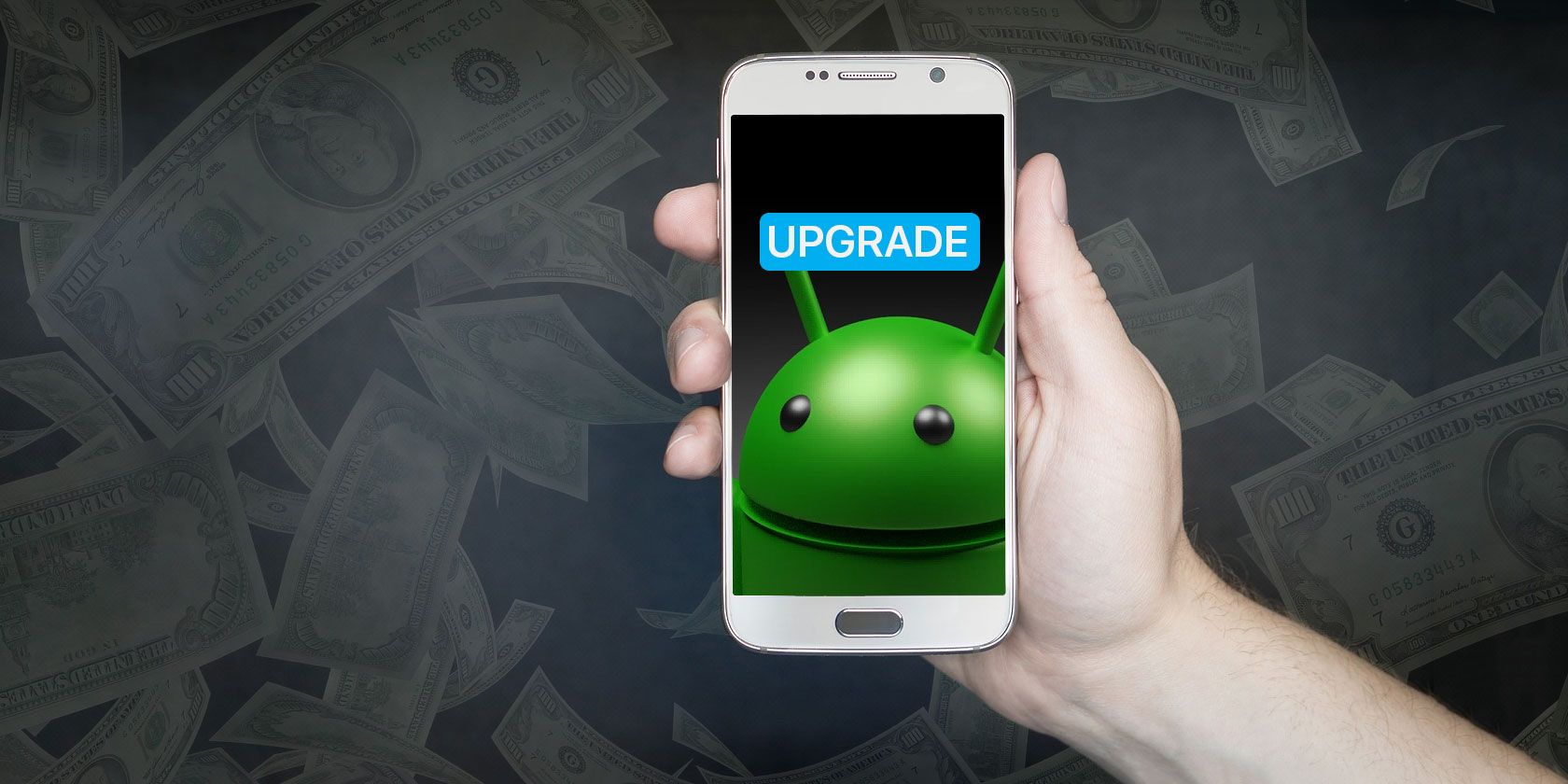When The Device Is Locked, WhatsApp Calls Do Not Ring: How To Resolve The Issue On Your Android Phone

When you open your phone, you may be alerted to a number of missed calls that did not ring while the device was locked. This is a problem that both Apple iOS and Android users have. This article will focus on how to resolve this issue on Android smartphones.
Troubleshooting for Beginners
Before you begin the repair process, there are a few things you should verify about your equipment. To begin, make sure your device’s cellular data/Wi-Fi is turned on to ensure an active internet plan. Then, double-check that the device’s sound profile is set to silent and that the ringtone is properly configured. Finally, reset your smartphone and verify that you are receiving data. Whenever your device is locked, you will receive WhatsApp call alerts.
Continue using the troubleshooting procedures listed below if the problem persists.
Check to See If ‘Do Not Disturb’ Is Turned On.
If enabled, the ‘Do Not Disturb function can mute all incoming cellular calls, including those from third-party apps. If your Whatsapp calls aren’t ringing while your phone is locked, make sure your ‘Do Not Disturb’ function isn’t turned on. The ‘Do Not Disturb’ option is located in the Android Settings menu’s Sound section. This option is normally found in the System Tray and may be turned off easily.
If It Isn’t There, Take the Following Steps:
Go to the Settings menu.
Select Sound.
Select ‘Do not disturb’ and then press the ‘Turn Off Now’ button.
Force Turn Off the App.
If your WhatsApp calls aren’t ringing when your phone is locked, another option is to force-close the app.
To Force the App to Close, Follow These Steps:
Long-press the WhatsApp icon on your phone’s screen.
To open the WhatsApp info page, tap the App info option.
Select the Force Stop option.
To confirm, select OK.
Re-Enable the App’s Notification System.
Voice and video calls may not ring if WhatsApp notification is deactivated or incorrectly configured on your device, even if the device is unlocked. Check the app’s notification settings and make sure WhatsApp is set to receive notifications to fix this. If everything appears to be in order, you can temporarily disable WhatsApp notifications before re-enabling them. This may assist in restoring WhatsApp’s text and call alerts to their previous state.
To Re-Enable Whatsapp Notifications, Follow These Steps:
Press and hold the WhatsApp symbol for a long time.
To access the details page, tap the App info option.
Select Notifications from the drop-down menu.
Turn on the option to show notifications after turning it off.
Clear the App Cache
Clear the App Cache Apps use cache files to make the boot and perform faster. However, as these files accumulate over time, they consume internal storage and may even cause an app to malfunction. If none of the above steps work, emptying the cache storage may be able to assist you to solve the problem.
To Clear the App Cache, Follow These Steps:
Go to the Settings menu.
‘App and notifications’ should be selected.
Select App Info from the drop-down menu.
Select Whatsapp from the list of apps.
Choose ‘Storage and Cache’ from the drop-down menu.
Then choose the option to Clear Cache.
The App Is Being Updated.
There are instances when a bug in the program causes it to malfunction, and your device fails to alert you of WhatsApp voice and video conversations. The best option to fix the problem is to manually update WhatsApp to the most recent version available.
To Upgrade the App, Follow These Steps:
Go to the Google Play Store and download the app.
Check the WhatsApp information page to see if it’s current.
Change the Settings for Background Data
WhatsApp requires constant access to your device’s cellular data or Wi-Fi connection in order to provide users with real-time notifications of texts and phone calls. Confirm that WhatsApp can access your device’s internet connection in the background if a WhatsApp call does not ring when your device is locked.
Follow These Actions to Confirm the Same:
Go to the WhatsApp app’s information page.
‘Mobile data and Wi-Fi’ is the option to select.
Check to see if Background data is turned on.
You can enable WhatsApp’s ‘Unrestricted data usage’ option to provide it unrestricted data access (even if Data Saver is active on your device).
Turn Off Android’s Battery Saver.
The Android Battery Saver function is also to blame for this issue. Battery Saver (Battery Optimisation on some devices) may force your device to suppress WhatsApp call alerts in order to save battery life. Disable Battery Saver and see if WhatsApp calls now ring even when your phone is locked.
If the Power Saver Option Isn’t Present in the Notification Tray, Follow These Instructions to Disable It:
Select Settings from the drop-down menu.
Choose the option for a battery.
Select the Battery Saver option.
Choose Turn Off Now.
Google Play Services Should Be Updated.
Google Play Services is critical to the effective operation of apps and other services such as location services, push notifications, and so on. Updating Google Play services may also assist in the resolution of the WhatsApp Call notification issue.
The Steps to Upgrade Google Play Services Are as Follows:
Select Settings from the drop-down menu.
Select ‘Apps & Notifications’ from the drop-down menu.
Tap on App details to see a list of all the apps installed on your device.
Select ‘Google Play services from the list of applications.
Select Advanced from the drop-down menu.
Under the store section, select App Details.
This will take you to the Play Store’s ‘Google Play services’ section.
To get the most recent version of the software on your smartphone, tap the update button.
Install the App Again.
Another troubleshooting approach worth attempting is deleting and reinstalling Whatsapp on the smartphone.
Follow the Steps Outlined Below to Accomplish This:
Go to the Google Play Store.
Open the WhatsApp information page.
To delete the program and its data from your smartphone, tap the Uninstall option.
Install the app again.
Set up your account and see if you get calls when your smartphone is locked.
Update the Android Version on Your Smartphone.
If all of the above techniques fail to get WhatsApp to call alerts on your device, consider updating your device’s operating system to the most recent version.
Follow These Steps to Do So:
Select Settings from the drop-down menu.
The System option should be selected.
Select Software Update.
Check to see if an Android update is available.
Download the update and install it on your device.
Note: If the Whatsapp call notification worked perfectly before installing the latest update but isn’t working now, you might want to consider downgrading to the previous version of the program.
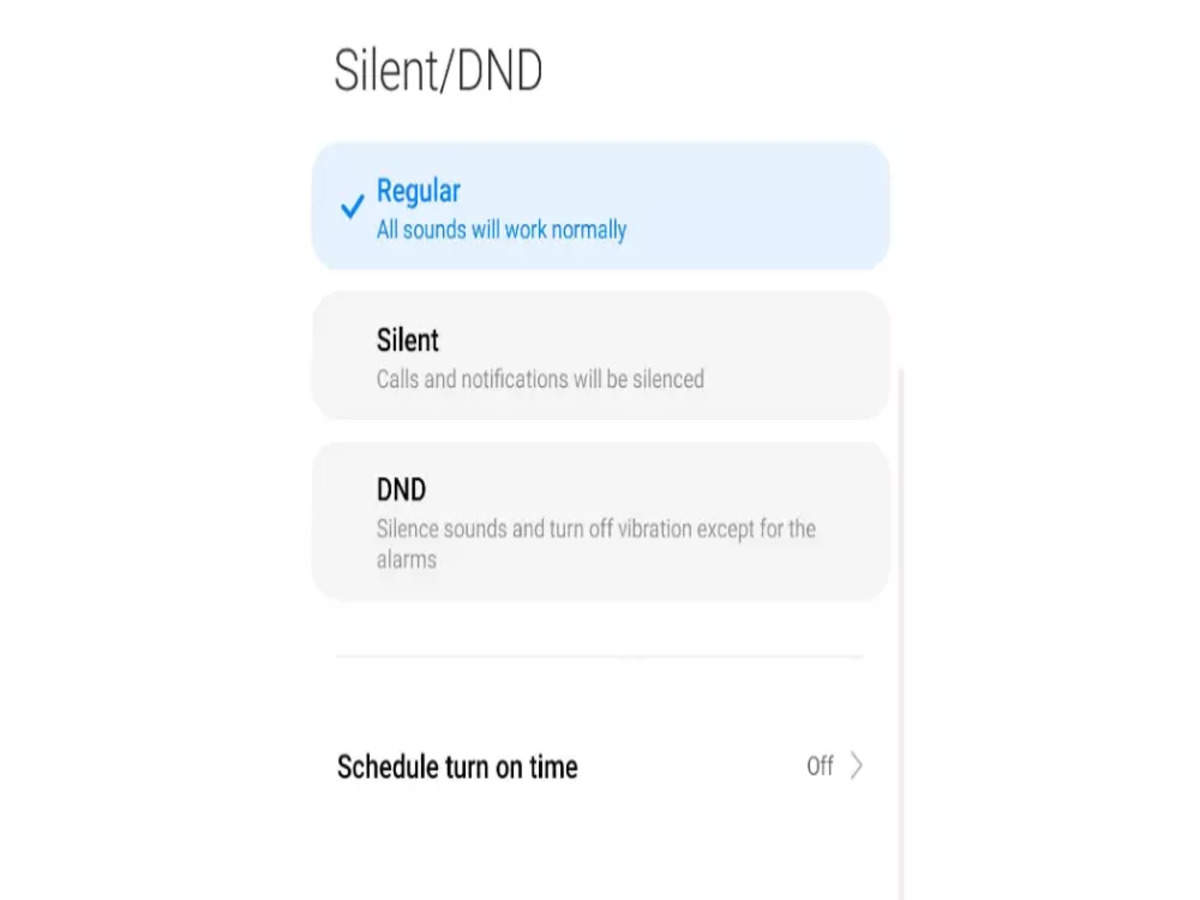
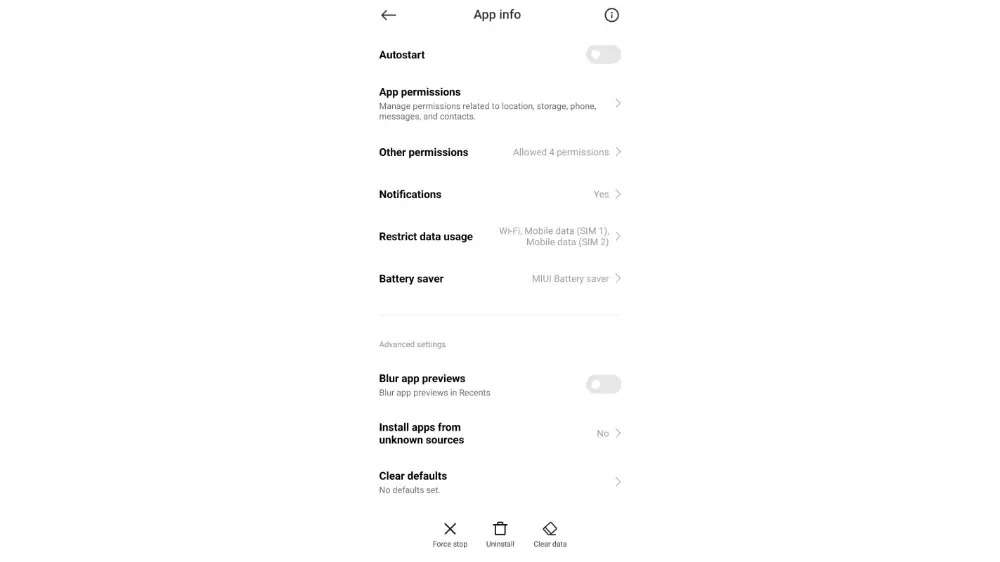
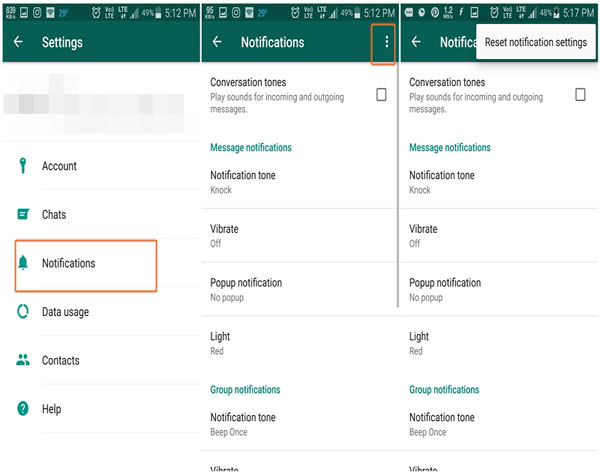
![Fixed] WhatsApp is Not Responding on Android/iPhone](https://media.fonepaw.com/whatsapp/whatsapp-clear-cache-android.jpg)
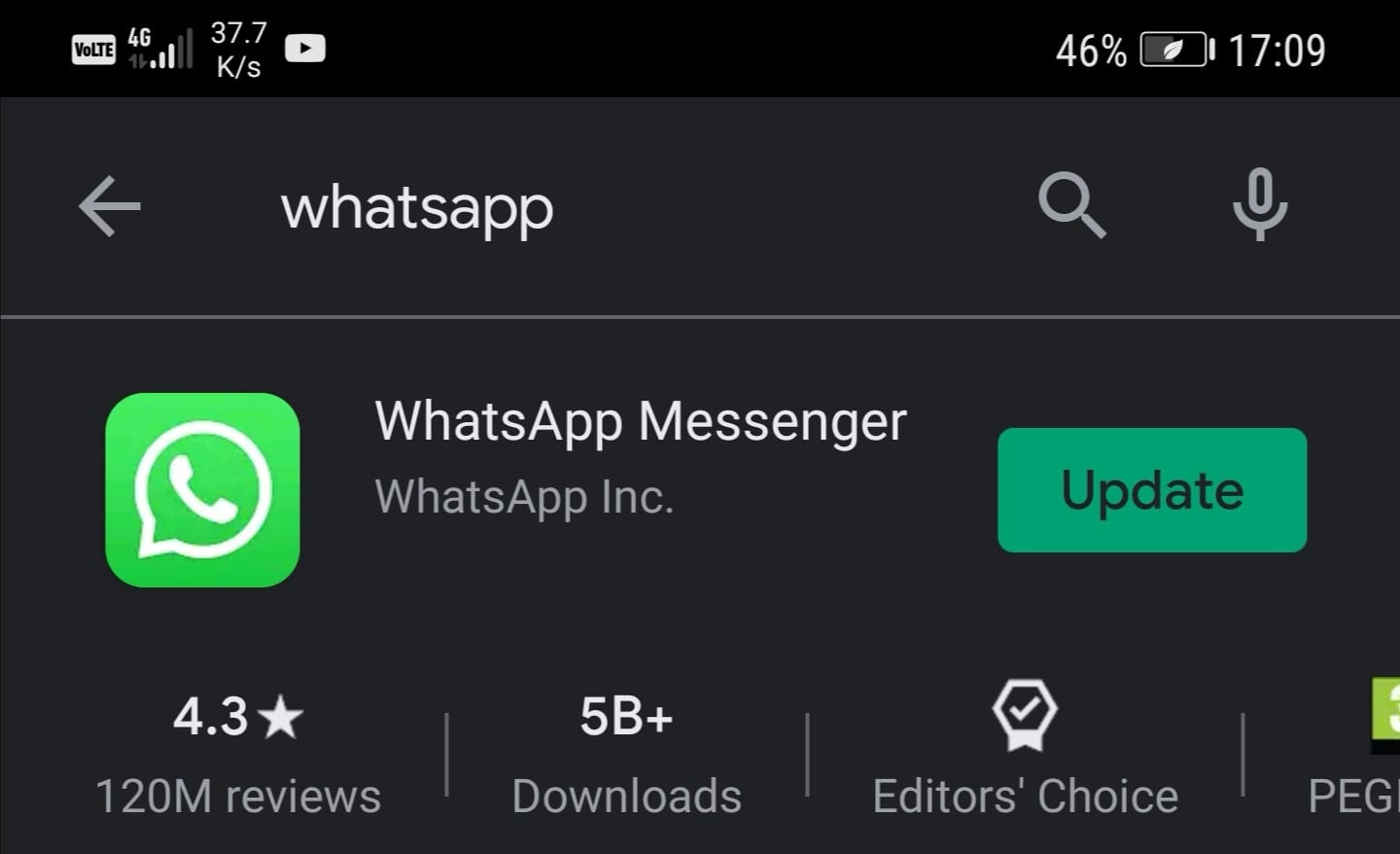
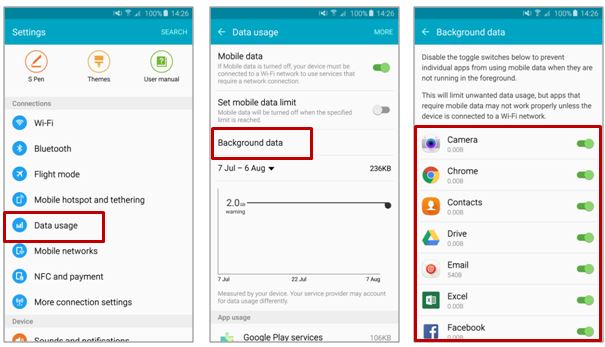

/googleplayservices-5c41267cc9e77c0001a7849e.jpg)