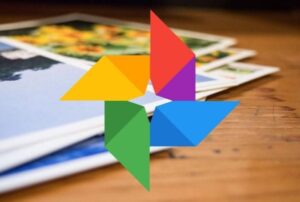Follow These Steps To Restore Deleted Photos From Google Drive Or Google Photos
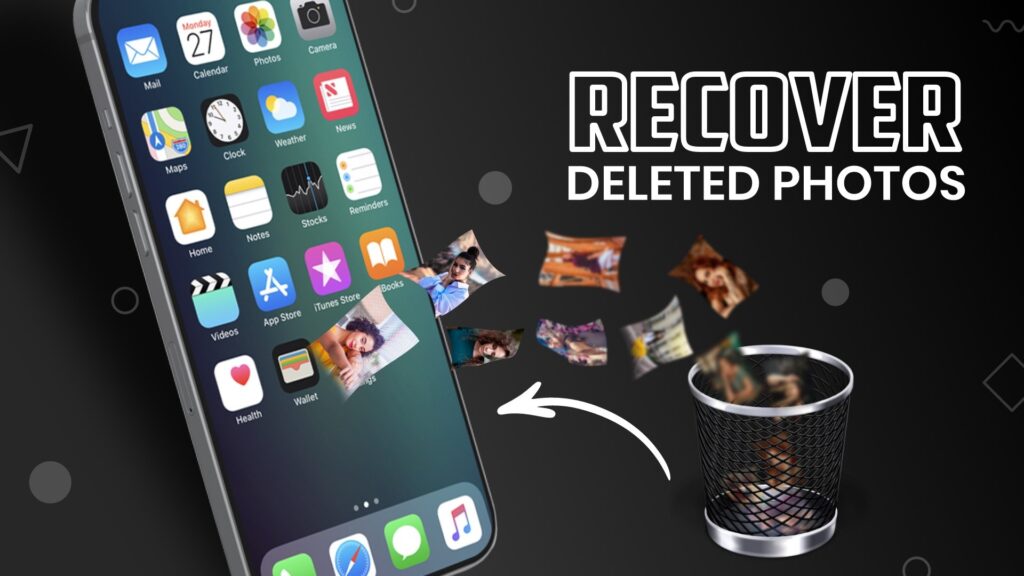
Google Photos, as well as Google Drive, are excellent built-in services for sharing photos and videos as well as keeping them on mobile devices. Google also enables you to recover images, movies, and anything that you may have accidentally erased. If you’ve enabled Back up and Sync, any photos or videos you delete will be kept in your trash for 60 days before being permanently erased.
How To Restore Data From Google Drive That Have Been Deleted
Step 1: Go to your smartphone’s Google Drive app and open it. After that, go to the ‘Trash’ folder.
Step 2: All of your recently deleted data will be found in the ‘Trash’ section. To recover them, simply right-click on the document, and a menu with two alternatives will appear: ‘Restore’ and ‘Delete forever.’
Step 3: In the meantime, mobile users can access the restore option by tapping on the three-dotted button.
Step 4: Select the ‘Restore’ option from the drop-down menu. The document will be restored to its original location.
How To Retrieve Photos From Google Photos That Have Been Deleted
Step 1: Using your Android mobile, launch the Google Photos app.
Step 2: Just at bottom of the display, you’ll find a ‘Library’ tab. It should be tapped.
Step 3: At the top of the following page, you’ll find a ‘Trash’ folder. To see all of your deleted photos, click on it.
Step 4: To retrieve the media, tap and hold it (photo or video). Then select ‘Restore’ from the drop-down menu. The image or video will be restored to where it was taken.
You Can’t Manage To Find The Photo Or Video You’re Looking For?
You won’t be able to recover a deleted photo or video if it isn’t in the trash. You won’t be able to recover a photo if one of the following conditions exists:
- It’s been more than 60 days since you moved it in the bin.
- You cleaned your bin after moving it to trash.
- With an Android 11 or higher device, you sent it to the bin more than 30 days ago and it wasn’t backed up.
- It was permanently removed from your trash.
- You erased it from your device’s Gallery app entirely before even backing it up.
Users of Google Drive can, interestingly, contact a Drive expert if they are unable to restore any files. You can also contact the company via call or chat.