Check Out These Security Settings In Your Android Smartphone That You Should Not Overlook
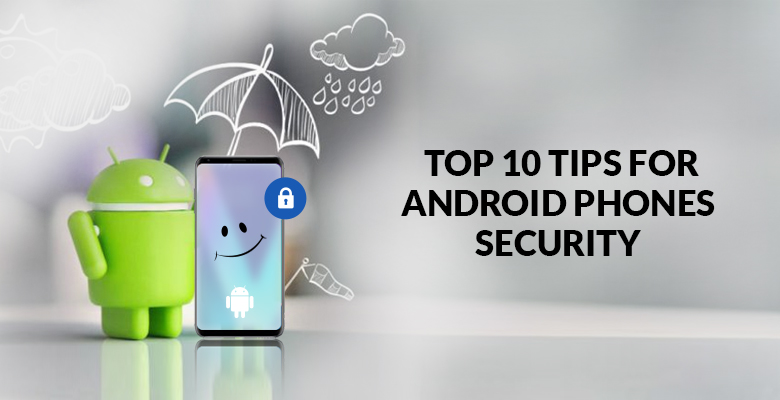
The smartphones we use are no longer merely communication devices. They serve as our “bank,” “work device,” “picture album,” and other functions. All of this makes our smartphones one of our most crucial devices, and it’s important that we keep your smartphone safe. However please keep in mind that keeping your smartphone safe does not necessitate spending money. One can utilize the built-in protection features in the most recent versions of Android.
Here are some of the most important security settings and tools to remember.
Put the screen lock on:
The very first step is to set up a screen lock on your Android smartphone or tablet to keep it safe. This can be done with a PIN, a pattern, or a password. You can protect some devices with your fingerprint. You will be required to unlock your device every time you switch it on or start it up.
Set the security options for the lock screen:
When your phone is locked, you get to select which notifications alert you want to see on the lock screen. Based on what notifications you wish to see on the screen, you can modify the settings. You can do this for specific apps or your entire phone. The application’s settings section also allows users to control notifications from a variety of apps. To enable these settings, open the app and go to the app settings, then do the required modifications. Keep in mind that some of these actions are only available to Android 11 and higher.
The Find My Device Setting:
Google’s Find My Device service assists owners in locating and locking their misplaced Android phone until it is returned. To set it up correctly, follow these steps: To find your device, go to Settings > Security > Find My Device. It’s important to keep in mind to activate/enable location for this, as it’s required for the option to function. This would not only benefit you in locating your missing phone, but it would also secure the data on it by wirelessly encrypting and signing out of your device, as well as deleting everything.
Use Smart Lock to control how long your Android phone can be left unlocked:
If a person’s smartphone is in their pocket or nearby to their home, they can keep it unlocked. You need to just unlock Smart Lock first with your PIN, pattern, or password. A swirling circle all around the Lock shows that your device still is unlocked when you switch on your display after unlocking it. However, when you’re not using your phone for four hours and it restarts, you’ll have to unlock it. This option is only accessible on Android 10 and higher smartphones.
Google Play Protect:
Google Play Protect aims in keeping your smart device safe and secure. Whenever individuals install apps from the Play Store, it does a safety check. It scans smartphones for highly unsafe apps installed from other sources, notifies users about any suspected possibly harmful apps, and deletes known harmful apps. Play Protect also alerts users about apps that breach Google’s Unwanted Software Policy by hiding or manipulating crucial information. It brings out privacy notifications about apps that secretly allow users to access personal data. By default, it’s normally turned on. Go to Settings > Security > Google Play Protect to ensure Play Protect is turned on. You can perform a scan if you have any doubts, and it also informs when the last scan was done.
Take the Google Security Checkup on a regular basis:
Regularly running Security Checkup on your Google account is a simple method to keep it safe. This step-by-step guide provides you with customized and effective account security advice. Google classifies the suspicious security threats into these categories: ‘Your device,’ ‘Latest security events,’ ‘Third-party accesses,’ and ‘Sign-in & recoveries.’ The yellow color represents possible problems, whereas the green color indicates that everything is alright and there is nothing to be worried about.
Use Chrome’s Safe Browsing feature:
On Android smartphones, Chrome is the default search engine. The browser features a Safe Browsing setting that seeks to block potentially harmful websites. Make sure it’s turned on. Open Chrome, select Settings from the three-dot Menu button. Select Sync for Google Services from the drop-down menu.
Manage the app’s permissions:
Analyze what data third-party apps have access to. Individuals can see what kind of account permission a third party has and which Google services it has permission to. You can restrict access to an app or service which you no longer trust and need to use. When the app or service won’t be able to access any additional information from your Google Account, you may need to ask for the data they already have to be deleted.
Check your Google Account for ‘exposed’ passwords:
Individuals may see whether any of their Google Account passwords have been revealed, are weak, or are often used in numerous accounts. You can update any passwords that aren’t secure: Go to passwords.google.com on your device >> Choose to Check passwords >> Follow the instructions. When you login into Chrome with sync enabled, the passwords in your Google Account are automatically changed on other websites.


