Is Your Bluetooth Broken? Here’s How to Fix It on Your Windows Device!
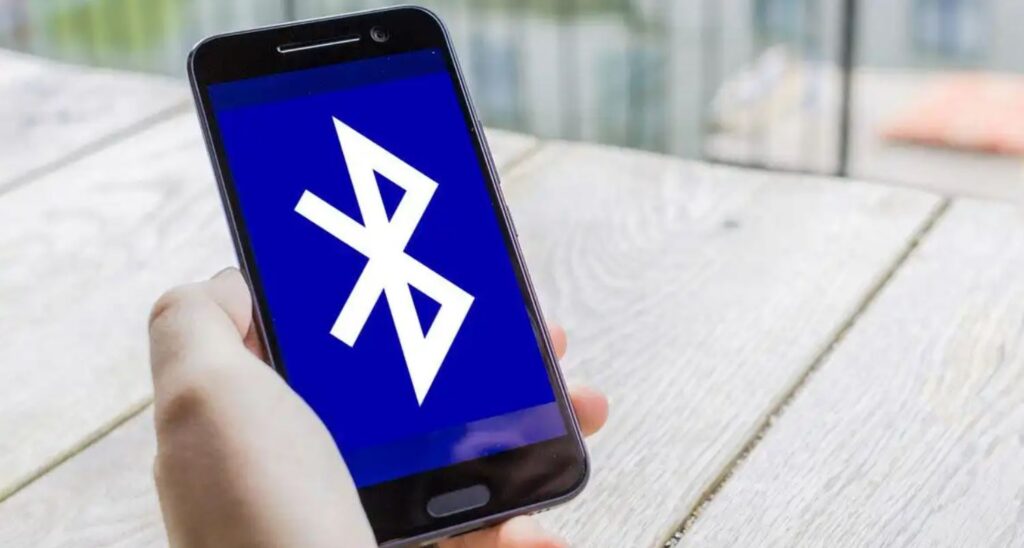
Windows devices are notorious for having technical issues, particularly with drivers. One of the most common issues that users experience is with Bluetooth connectivity. In some cases, users may turn on Bluetooth on their Windows PCs but still fail to connect to Bluetooth devices. There could be several reasons why Bluetooth is not working on a Windows device. It could be due to driver issues or Bluetooth hardware failure. In this article, we will discuss a few things that users can try to troubleshoot Bluetooth problems on their Windows devices.
The first thing that users can try is to restart their Windows device. This simple step can fix many problems. When a user restarts their Windows device, all the drivers and hardware are rebooted. There is a chance that this may fix the Bluetooth problem.
The next step is to check the Bluetooth drivers on the Windows device. Users can open the Device Manager and navigate to the Bluetooth option. Here, they can check for driver updates or disable and enable the driver again to see if the Bluetooth issue has been resolved.
Users can also restart the Bluetooth service on their Windows device. To do this, they can press the Windows + R key and type services.msc. They should scroll down to Bluetooth Support Service and right-click to restart the service.
Another option is to update the Bluetooth drivers on the Windows device. Users can visit the manufacturer’s website and download the latest Bluetooth drivers for their laptop.
Microsoft includes a built-in troubleshooting tool in Windows that users can try. They can go to Settings and select Update & Security. Then click on Troubleshoot and select Bluetooth. Users should run the troubleshooter and follow the instructions to fix the issue.
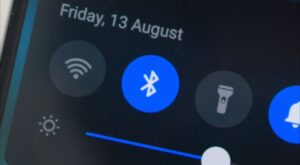
Image source
It is also important to ensure that the Windows device has the latest updates installed. Users can go to Settings, select Update & Security, and click on Check for Updates.
Finally, users should check their hardware to ensure that their laptop has Bluetooth hardware. They can go to the Device Manager, select Bluetooth, and check if there are any issues.
In conclusion, there are several things that users can try to troubleshoot Bluetooth problems on their Windows devices. These include restarting the device, checking Bluetooth drivers, restarting the Bluetooth service, updating Bluetooth drivers, running the Windows troubleshooter, updating Windows, and checking hardware. By following these steps, users can hopefully fix their Bluetooth problems and enjoy a seamless experience with their Windows devices.
