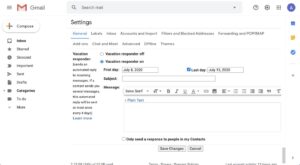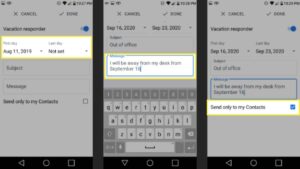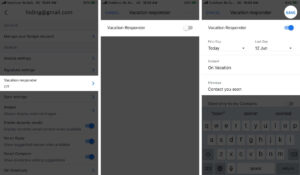Planning A Vacation? Here’s How To Set Up An Out-Of-Office Message In Gmail Automatically
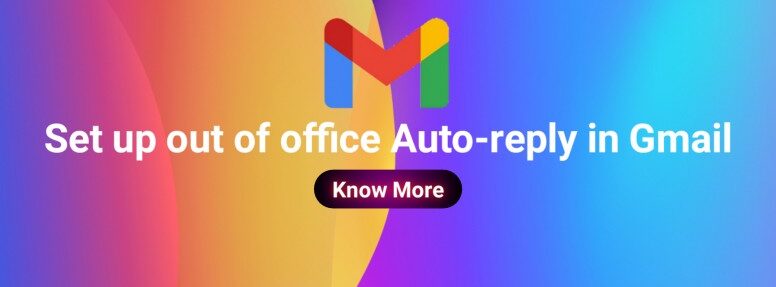
If you’re planning a vacation shortly and don’t want to be disturbed by emails, then, Gmail’s vacation responder tool is a decent bet. This feature allows users to create an automatic response that informs individuals that the person is absent on that day and will not be able to respond immediately. This indicates that if anyone sends you a mail, they’ll get an automated reply from you that contains the message you wrote in your vacationing auto-reply.
Here is how to set up and Activate or deactivate your vacation response on your Computer:
- Open Gmail on your laptop/desktop/computer.
- Go on the Settings icon in the top right corner, and then View all settings options.
- Scroll to the bottom of the section titled “Vacation responder.”
- Turn on the Vacation responder.
- Type a message also fill in the date range and subject to your message.
- If you just want your recipients to see your vacation message, tick the box under your text.
- Select Save Changes there at bottom of the page.
Here is how to set up and Activate or deactivate your vacation response on your Android Device:
- Open your Gmail app on your Android phone or tablet.
- Press Menu in the upper left corner.
- Slide to the end of the screen and select Settings.
- Select a user account.
- Toggle the Vacation responder on.
- Turn ON the “Vacation responder” option at the top.
- Type a message also fill in the date range and subject to your message.
- Press Done.
Here is how to set up and Activate or deactivate your vacation response on your iPhone:
- Ensure you have the Gmail app installed on your iPhone.
- Open your Gmail app on your iPhone or iPad.
- Press Menu in the upper left corner.
- Slide to the end of the screen and select Settings.
- Then choose the username from which you prefer the response to go.
- Toggle the Vacation responder.
- Turn ON the “Vacation Responder.”
- Type a message also fill in the date range and subject to your message.
- Press Save in the upper right corner.
Note: Once you return back, simply tap on the ‘End now’ option on the banner at the top of your inbox to stop these automated answers.
Your Gmail signature if you have one will be seen at the bottom of your vacation response.
Facts you must know about your automated vacation replies
- The vacation auto-reply begins at 12:00 AM on the scheduled date and ends at 11:59 PM on the selected end date.
- Mostly, the auto vacation reply is only delivered to individuals when they mail the person for the first time during that period. however, If the vacation reply is still running after four days and the account is contacted by the same individual, the auto vacation reply will be emailed again.
- Any time the person modifies the vacation response, it starts again. This ensures that if someone receives a user’s original vacation response and then emails them again after they’ve revised it, they’ll receive the updated response as well.
- You get to choose whether your reply is sent to everyone or just people in your organization if you use Gmail from work, school, or any company.
Tip: Emails received in your spam folder or even to a mailing list to which you have subscribed will not receive your auto vacation response.