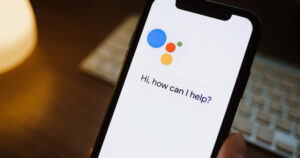Now Control Your Phone With Your Voice While Driving

Driving while using the phone is always a dangerous option. To avoid distractions during driving, Google has rolled out a new feature in the US for Android users- Google Assistant Driving Mode. This gives you an option to control your phone without having to leave Google Maps, pick it up, or even look at it. Without leaving Google Maps navigation, you can control media with your voice, send and read messages, make calls. The feature is only available in English even if Google Assistant is set to another language.
Want to Know How to Enable Google Assistant Driving Mode in Google Maps?
The first step is to make sure your phone is up-to-date.
– Once you open Google Maps, tap ‘More’ in the lower right corner of the screen.
– Go to ‘Settings’ and tap ‘Google Assistant’.
– Scroll down and tap ‘Getting Around’.
– Once you tap on the ‘Driving Mode’, make sure to turn it on by swiping the button to the right.
– Now, the feature is automatically enabled once you start navigating.
Learn how to use the Google Assistant driving mode in Google Maps
Enter your destination on Google Maps as usual and choose the mode of travel. Eg: Car.
Once you choose the mode of travel, you’ll see three options at the bottom of the screen under the navigation controls.
Three options are Microphone, Music, and Apps. A microphone icon appears at the left while tapping the other side opens a launcher. Your last used app appears at the center. This is usually occupied by an audio application or the Maps icon when you’re not actively viewing navigation.
1. Microphone- If you’ve enabled OK Google, you can use your voice to activate this feature otherwise tap on this to give Google a voice command.
2. Music- Tap this to minimize Google Maps and switch to the phone’s selected music or audio app.
3. Apps- On the bottom left corner, there is an Apps option where you can see a list of apps. Once you are have started the app you can return to Google Maps using the Maps icon at the center of the toolbar.
How to Use Voice commands in Google Assistant driving mode!
You can do multiple tasks by saying ‘Hey Google’ or by just tapping on the microphone icon.
The tasks include:
– Make a call: Say “Call [name of contact].”
– Answer an incoming call: The assistant will say “Call from [contact], do you want to pick it up?”
– Send a text message: Say “Send a message to [contact].”
– Listen to messages: Say “Read my messages.”
– Play music: Say “Play [artist], [song], [album], or [genre].”
You can manage driving-related settings for Assistant, turn the driving mode on or off, and have Assistant manage your incoming calls and read and reply to your messages while driving.