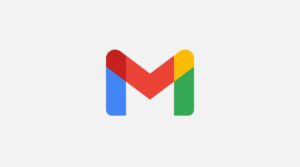Steps To Access New Gmail Features Before Anyone Else
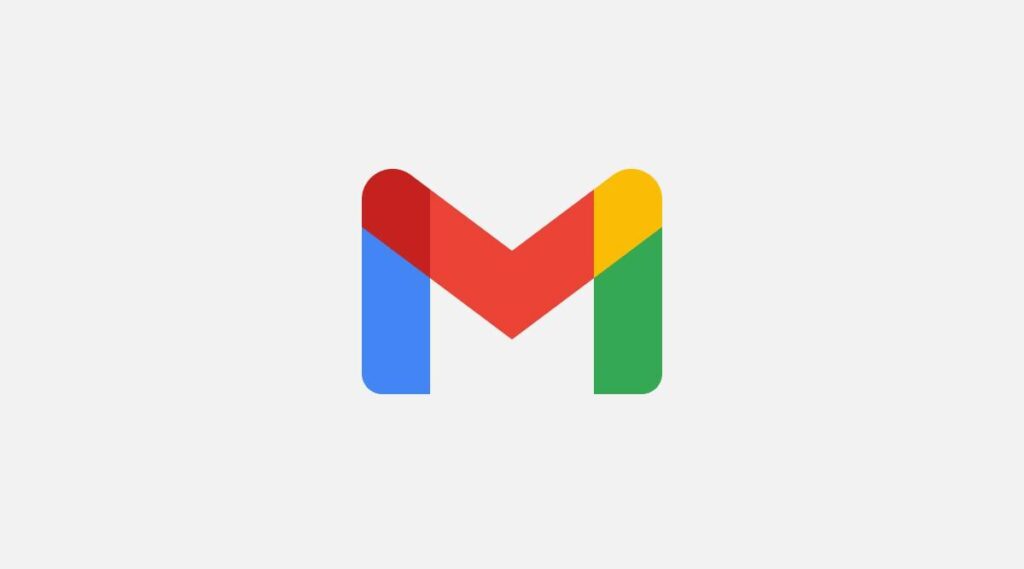
Gmail is a widely used free email service developed by Google. It was launched in beta with an invite system, also it was not open to the general public until February 2007. In July of 2009, it ultimately dropped its beta status. As of February 2016, Gmail is the most extensively used web email provider with 1 billion active users globally.
Almost every year, Gmail comes up with a new feature and an update to keep up with its users’ experience. Just a few months back, Gmail introduced a new update where you can resize the Chat and Rooms sections in the left-side navigation of Gmail on the web. It helps you better customize and control the already-busy interface.
And now again, Gmail has come up with a new update. However, it is an experimental feature. Google has pre-released this feature majorly for users’ feedback. Based on the users’ feedback and proper testing, Google will roll out this feature.
You can choose experimental features in your Gmail settings on your computer screens.
To enable the ‘Experimental Access’ in your Gmail, follow these steps –
-
Open Gmail on your computer screen.
-
Look at the top right corner of your desktop. You’ll see the Settings icon. Click on the icon.
-
Under the Settings section, select the first option ‘See All Settings.’
-
Under ‘See All Settings.’ Choose the first option, General.
-
Go to Experimental Access.
-
Click the box to Enable experimental access.
-
Reach to the bottom of the page and click Save changes.
Now, you have access to experimental features. This feature is only accessed through a desktop, not from any mobile phone. Once you have access and control to experimental features, you will be able to customize the settings for each feature from the Settings option. Google reserves the right to alter these services or even remove them at any time. Because it is an experimental feature, there is no support provided by the company regarding this feature.
Another new feature includes sending emails with an expiration date. It’s part of Gmail’s new “confidential mode,” which will give users an added layer of security when sending emails. You can share messages and attachments confidentially on Gmail. After setting the expiry date, the receiver won’t have the option to forward, copy, print, or download the email. The expiring emails won’t disappear on the sender’s end and they can find it in the “Sent” folder.
How to set an expiration date –
-
To set an expiration date in the email, you will be required to enable confidential mode on the specific email that you’re sending.
-
Click the tiny lock with a clock on it to the right of the send button in an email. You can add the expiration period from there.
-
You can also add a passcode to the email you’re sending. The receivers who don’t use Gmail will get emailed a passcode. The sender can also opt for the ‘No SMS passcode’ by this feature receiver can access the mail directly without any passcode.
When emails expire, they disappear from the recipient’s inbox or whatever folder it has been stored in on the recipient’s end but the sender has to delete it manually from the sent box.
These “expiring emails” work well if what you want to do is prevent an email recipient from seeing the content of your email after a desired amount of time though the receiver could screenshot the email so privacy is not guaranteed. All these latest features by Gmail are a life savior and handy for users’ better experience as it is one of the most used email applications by individuals and businesses.